Visualize Sentinel-3 Data
Completion requirements
This tutorial Part2 will give you a basic overview of using the SNAP software to work with Sentinel-3 data from the OLCI data.
Step1: Install SNAP
- Download Snap : ?STEP (esa.int)
- Choose Sentinel Toolbox, main Download (based on your operating system)
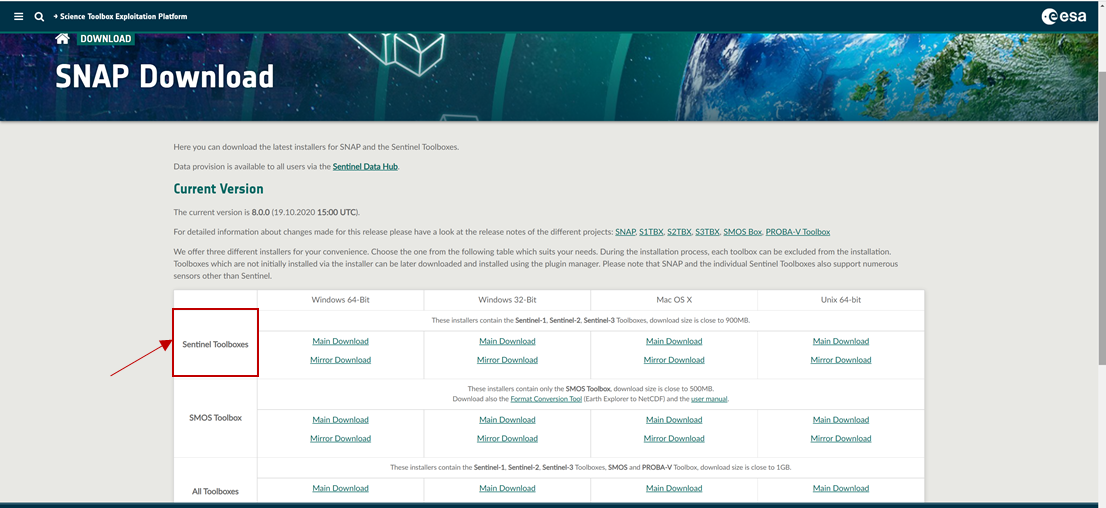
3. Click/double-click the installer (downloaded file) and follow the on-screen instructions to install SNAP
Step2: Open SNAP (Overview)
- Locate SNAP where you have installed it and
double click on the icon to open the software.
- The main window of the SNAP graphical user interface (GUI) should look something like the image below
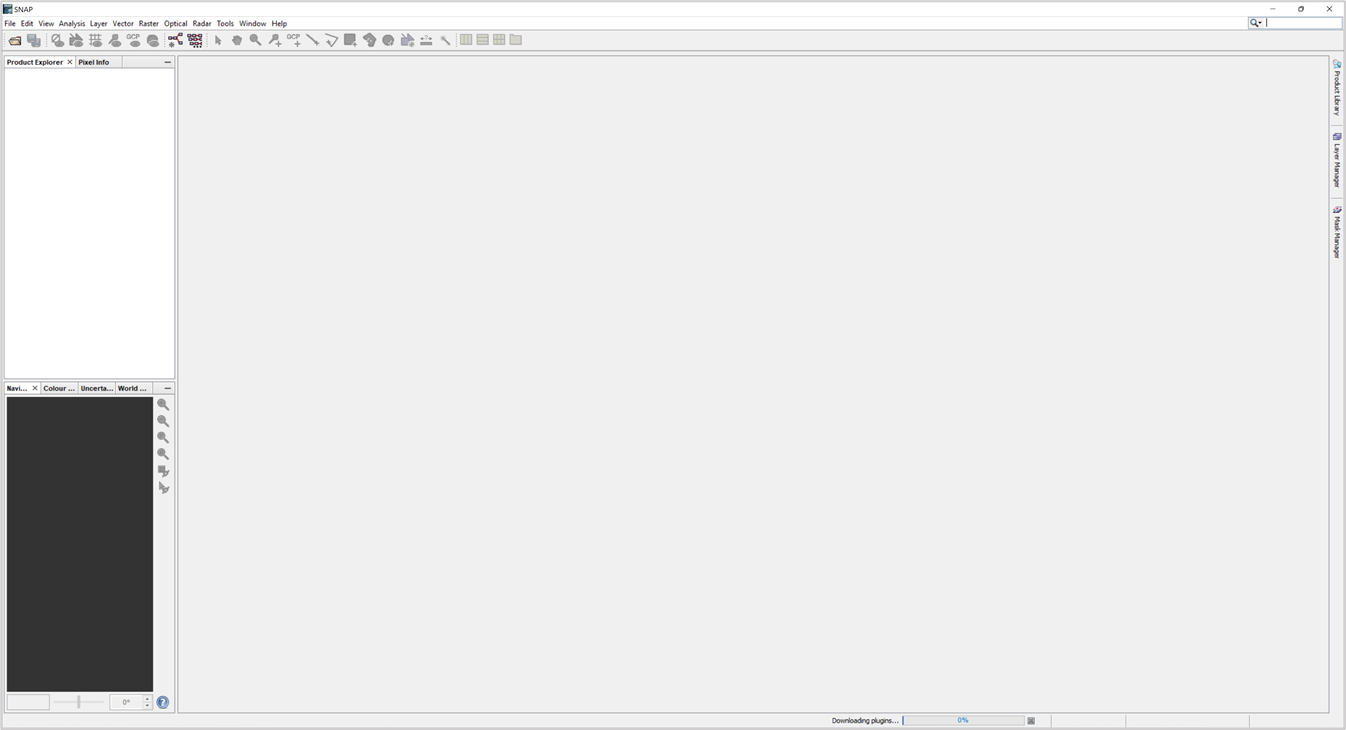
Step3: Open data
- Go to File / Open product and then navigate to the downloaded data file that you download in part1.
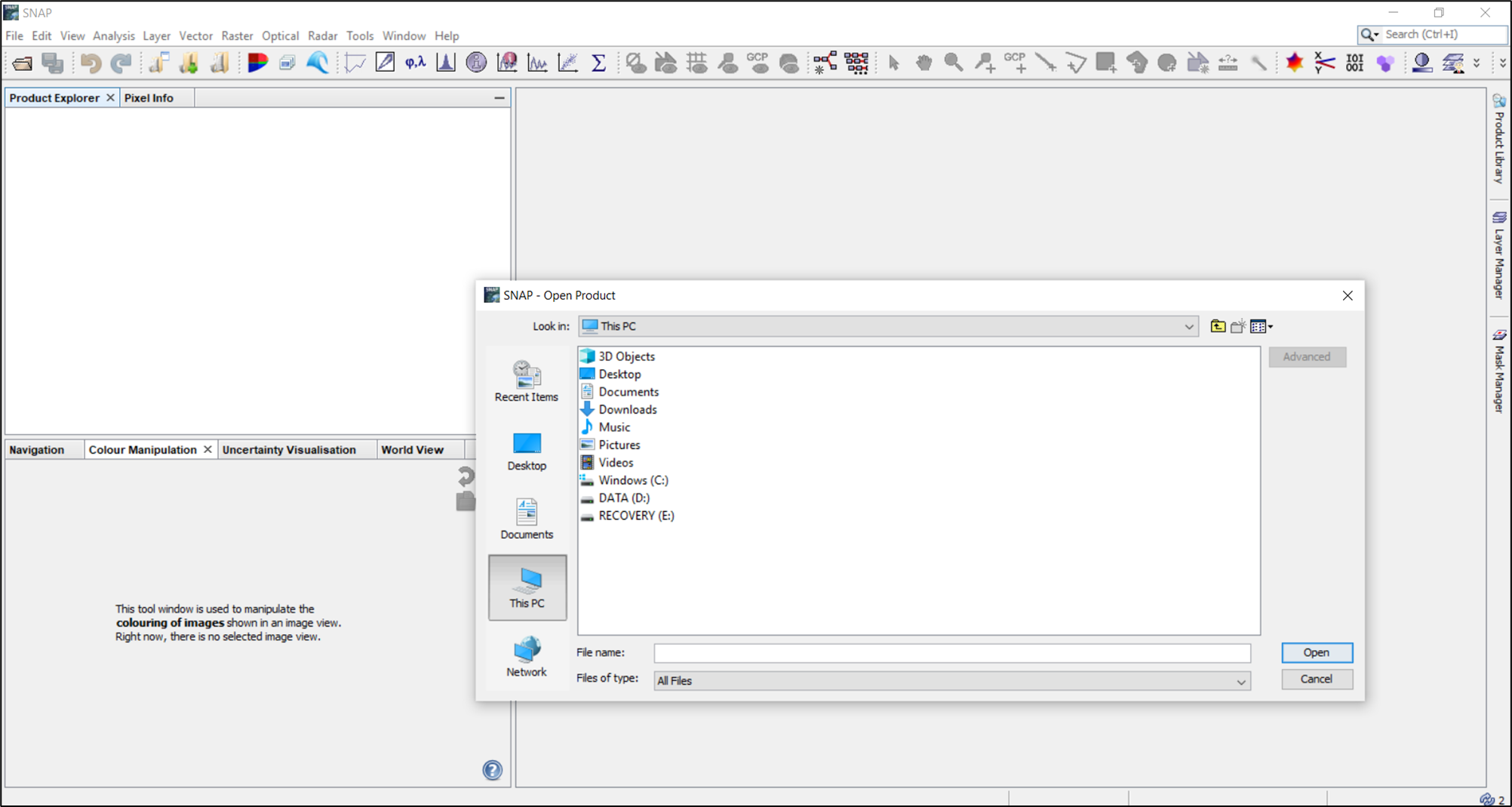
2. Enter the data folder and navigate to the file with the name manifest and open it and then you can see the data is loaded on the left side.
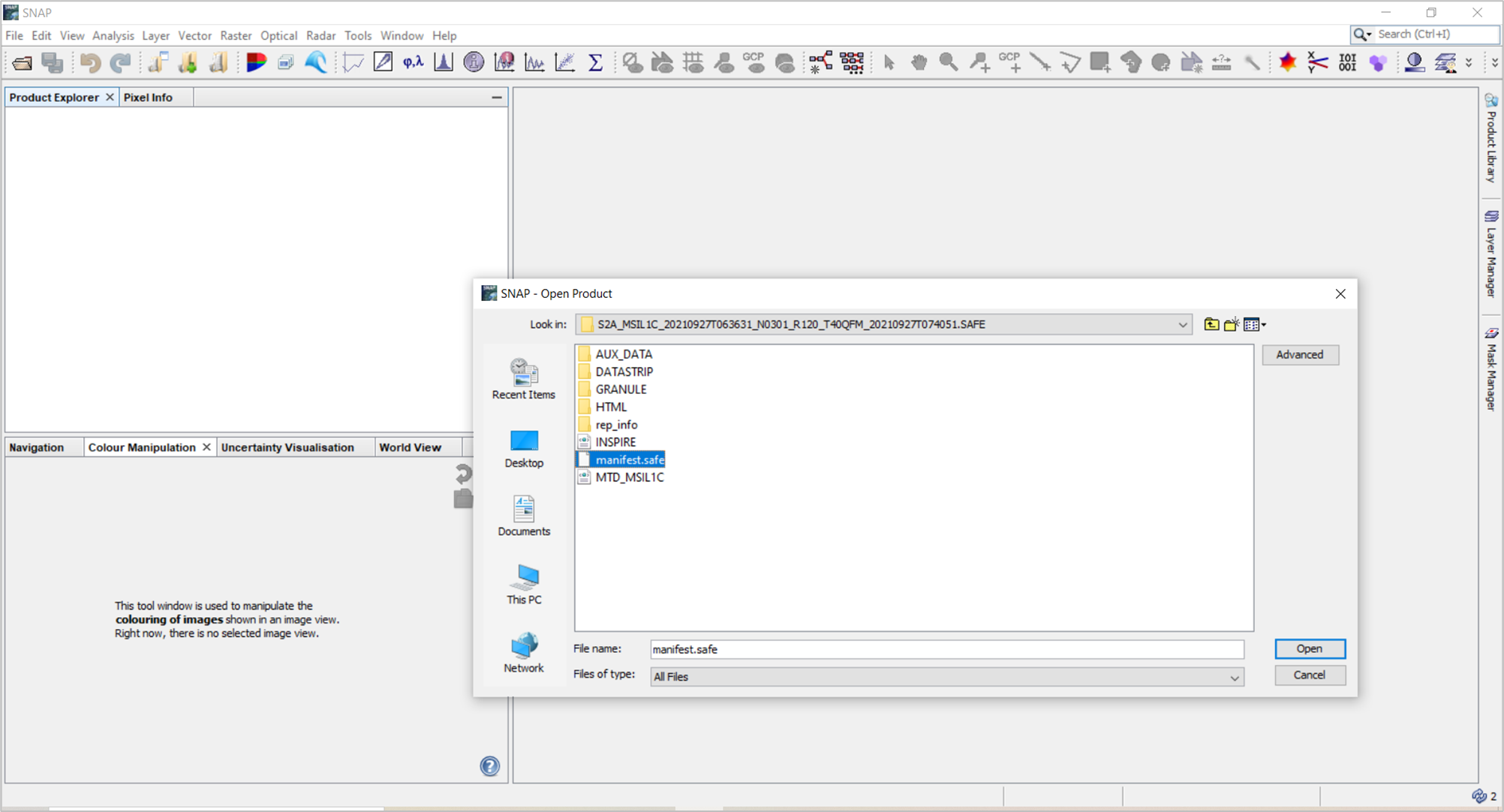
3. Then Right-click/ open RGB image Window / OLCI L1-Tristimulus / Ok
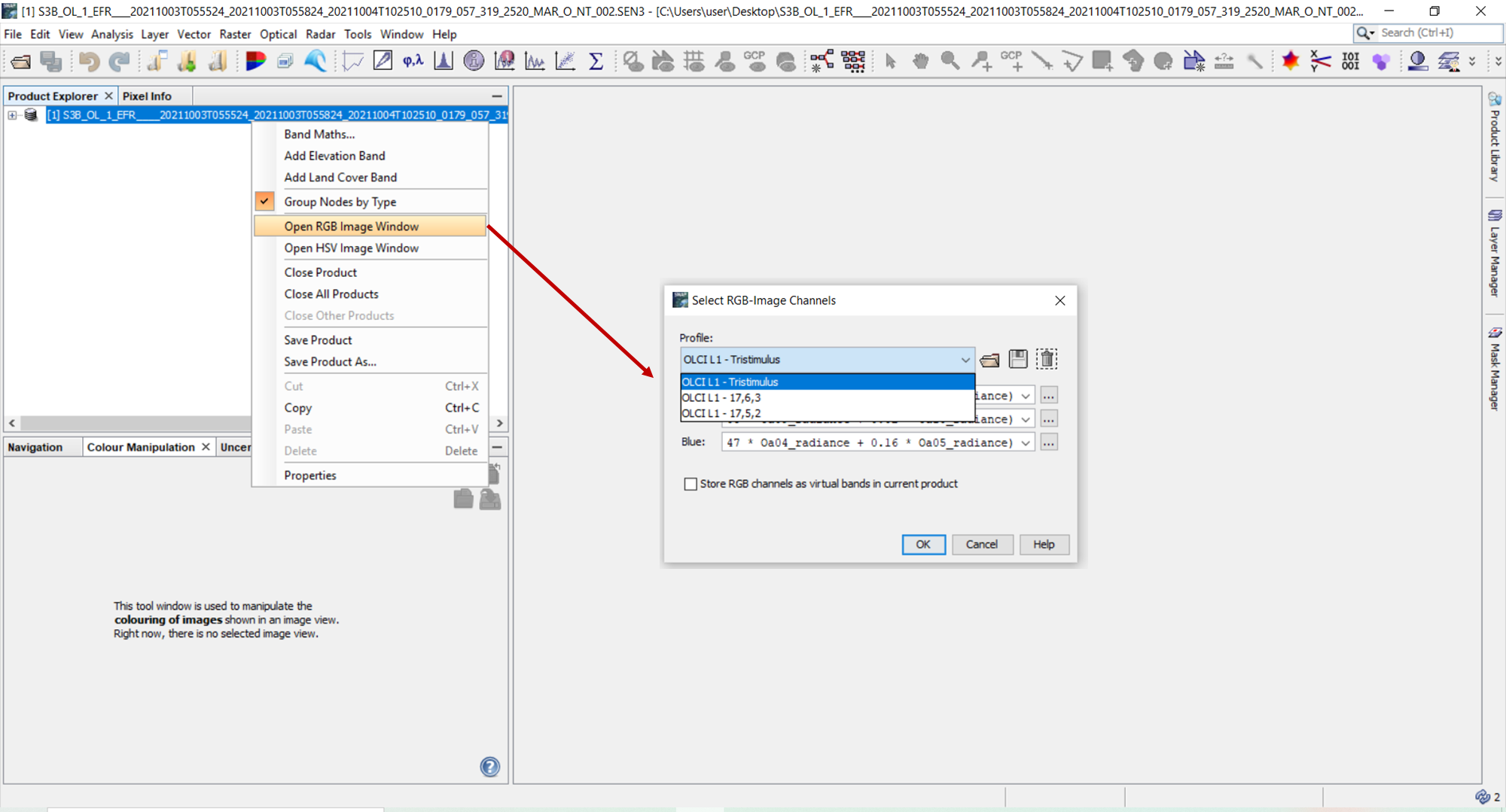
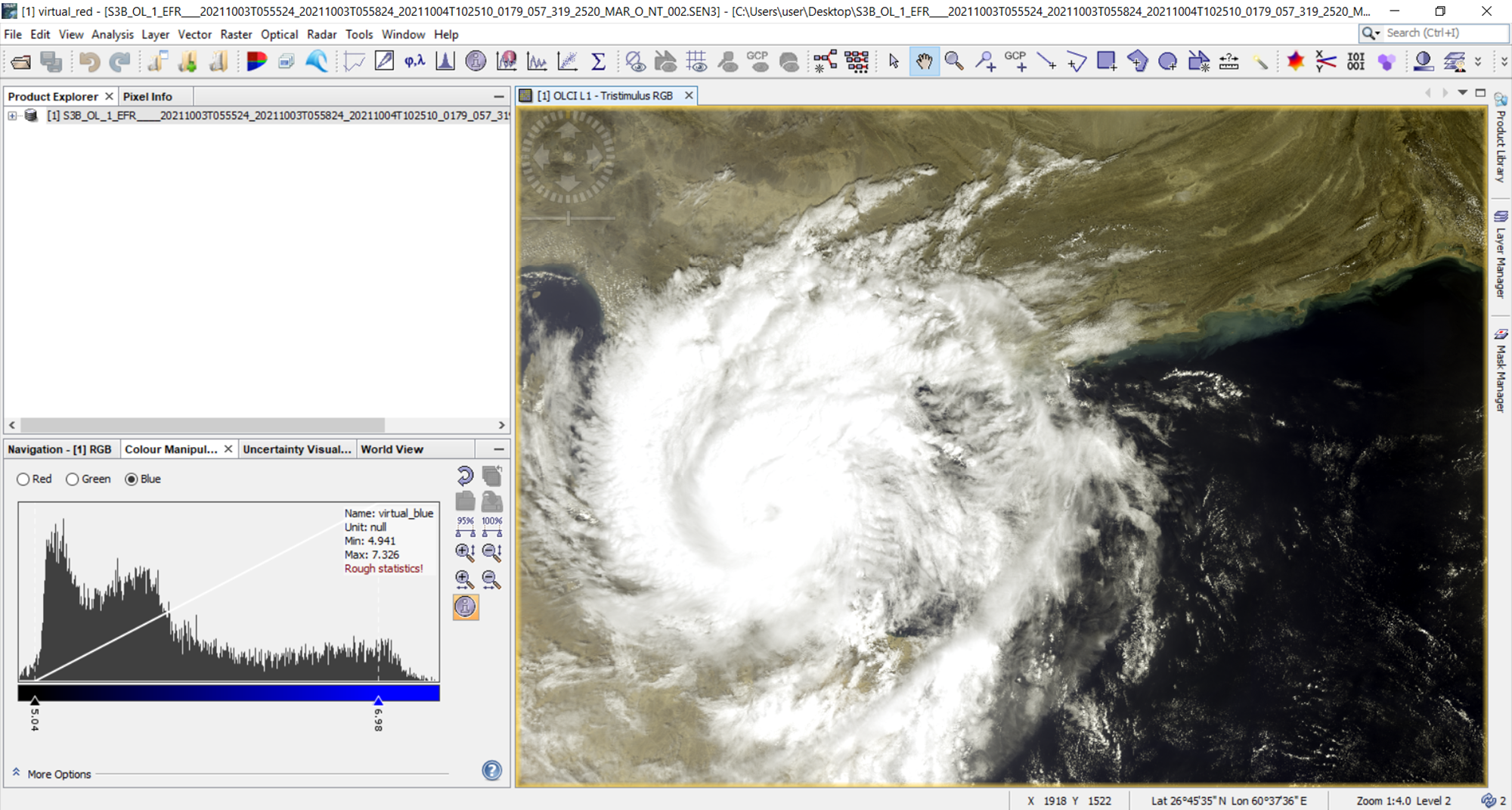
4. Right-click one image to Export it as in the picture below.
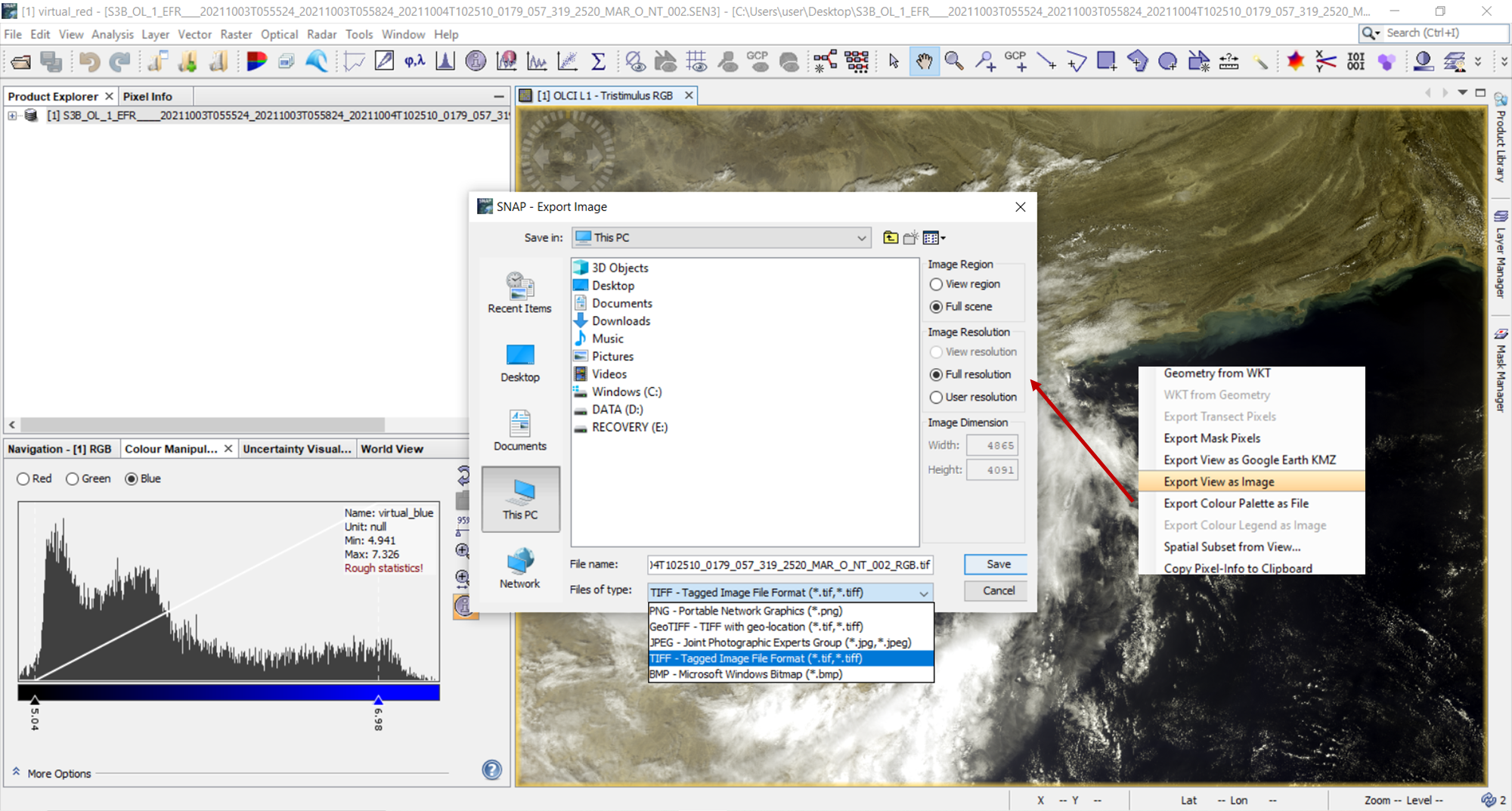
Please share your results in the Forum.
Further tutorials
on some SNAP functionalities are available here http://step.esa.int/main/doc/tutorials/snap-tutorials/
